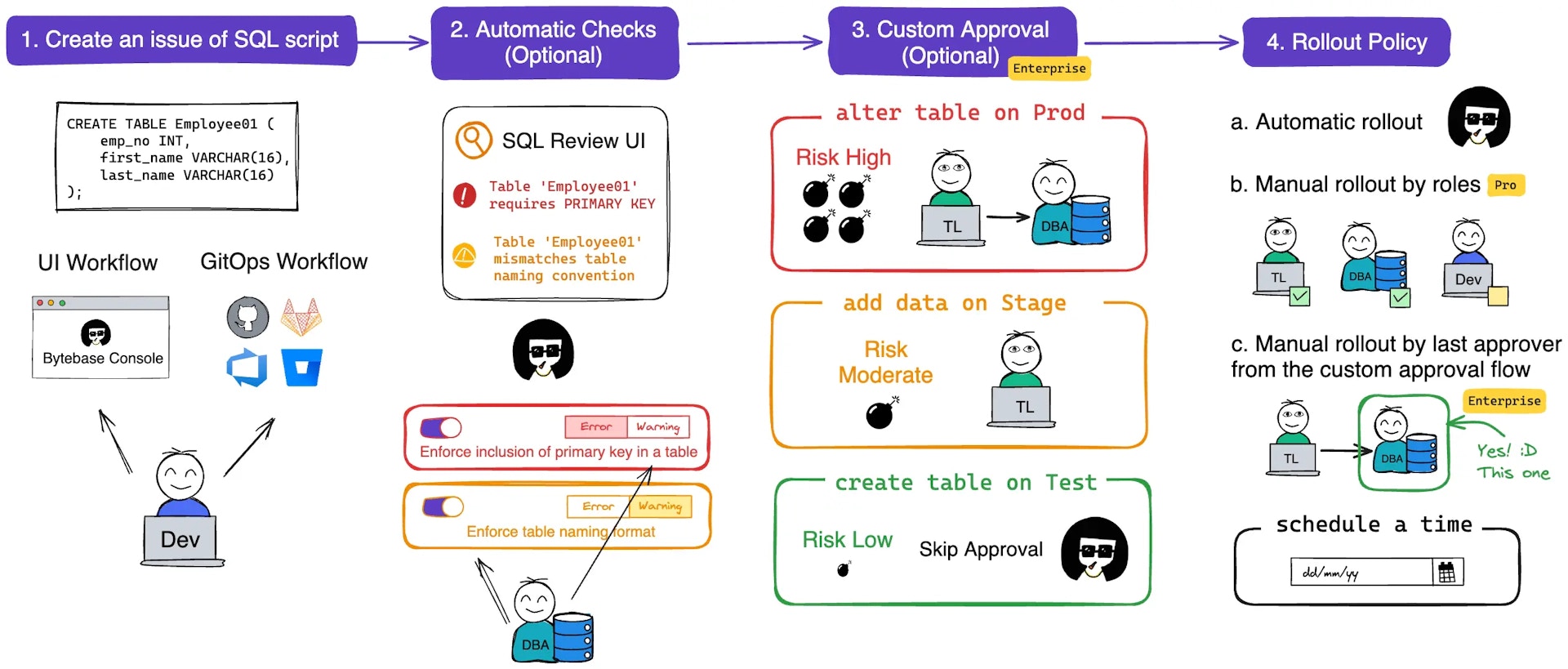Schema Change (DDL) and Data Change (DML). These changes follow a structured workflow: Plan, Review, Approve, and Rollout. For actions like Database Creation, the workflow might be simpler, omitting some steps.
Initiate an Issue with a Plan
-
Navigate to CI/CD > Plans in your project menu and click + New Plan.
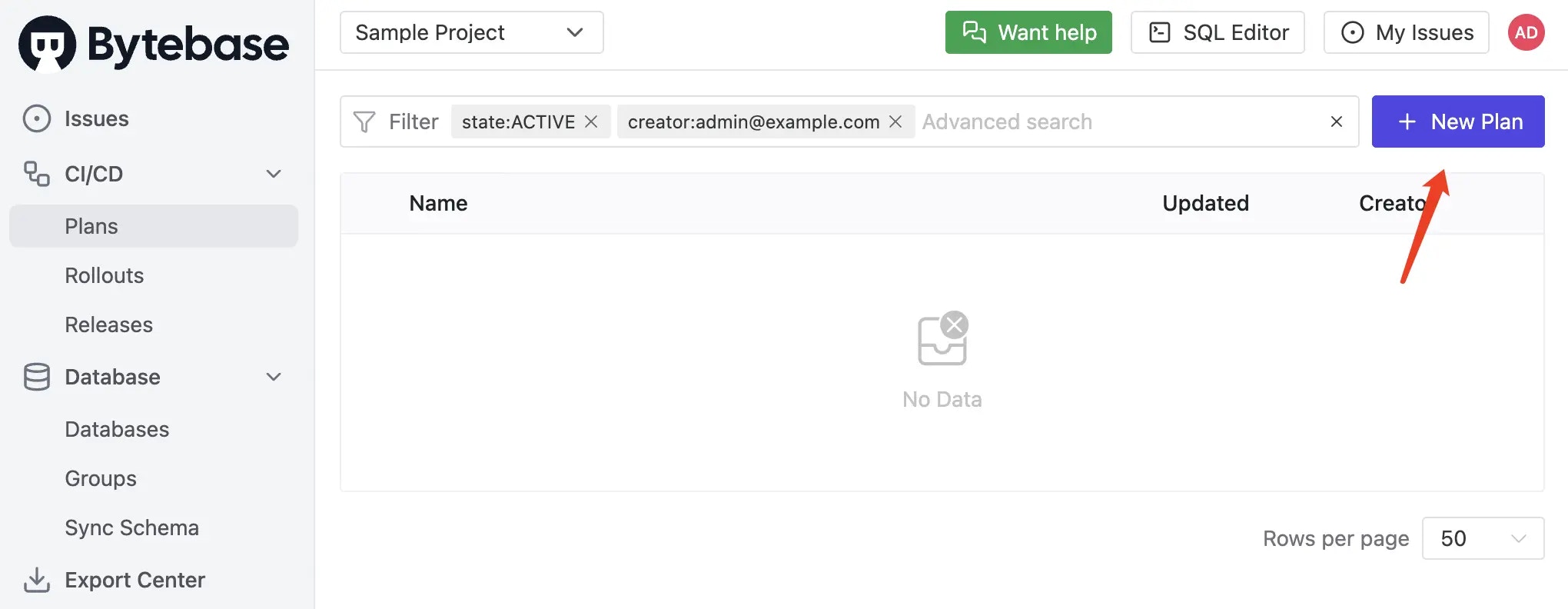
-
Choose either Schema Migration (DDL) or Data Migration (DML). In this example, we select Schema Migration (DDL). After adding the first change, you can continue to add more changes within the same plan.
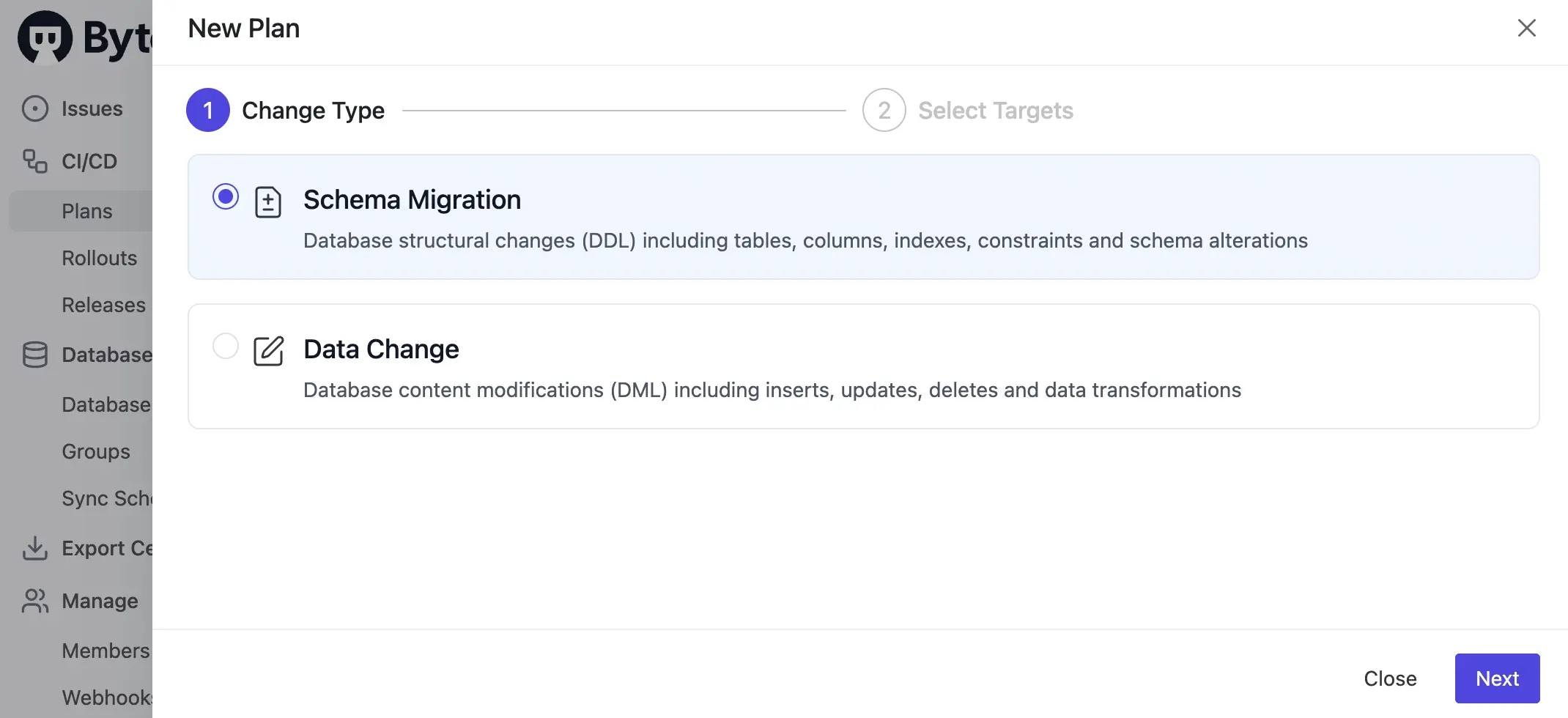
-
Select one or more databases where the changes will be applied. Click Confirm to proceed.
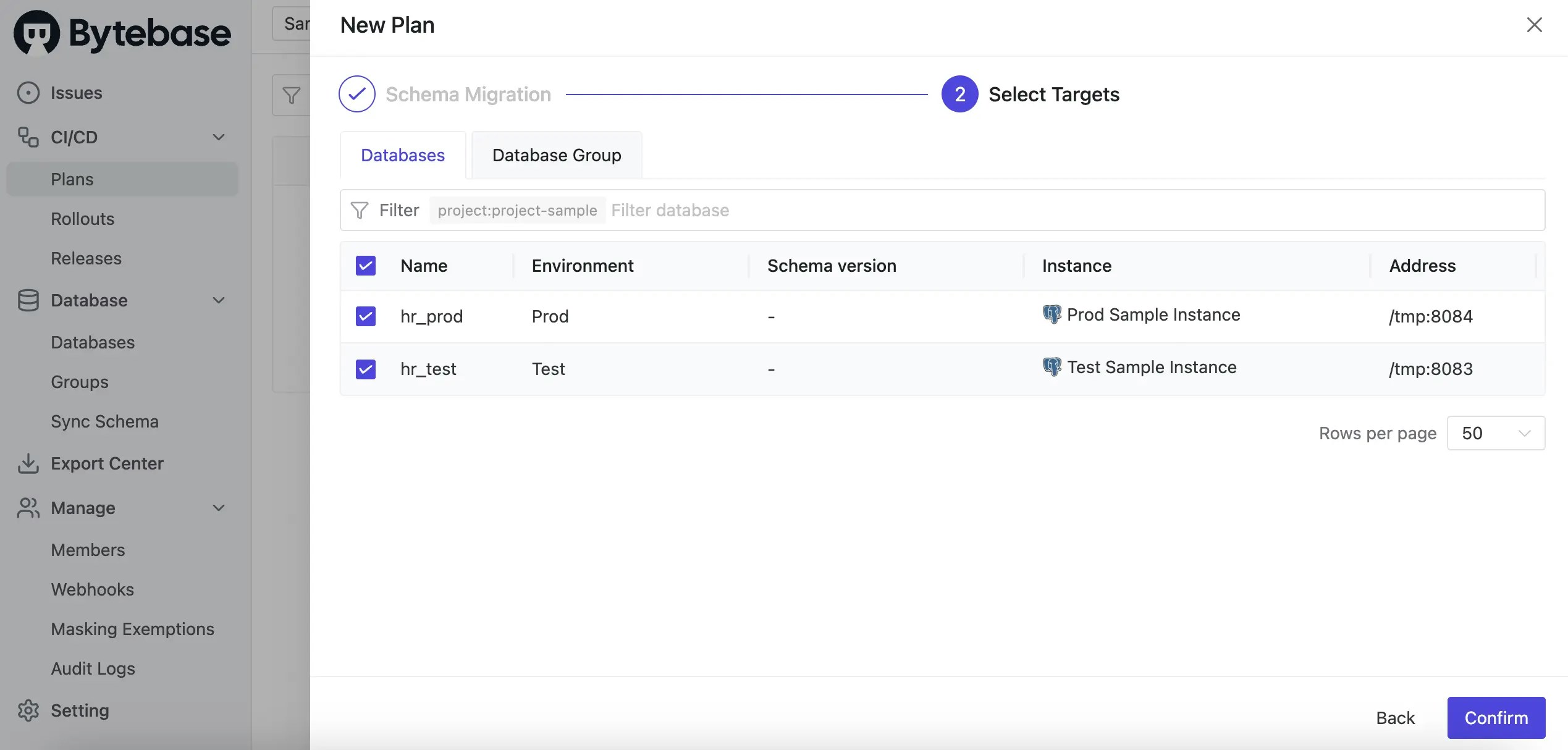
-
If only one database is selected, you can use the Schema Editor to visually design the schema.

Review the Issue
-
After clicking Confirm, you will be directed to the Plan page. Before clicking Create, you may choose to Run checks to execute the configured SQL review.

-
Once you click Create, the plan will enter
Draftstatus. You may still encounter warnings. Address these warnings first.

-
Click Ready for Review and then click Confirm.

Approve the Issue
-
The issue will await approval. The approval process is automatically matched by the custom approval.

- Click Approve to authorize the plan by the designated approvers.
Deploy the Issue
-
Once all approvals are secured, the rollout is ready to be executed.

-
Click Run to deploy the issue.


-
When all rollouts are successfully executed, the issue will be marked as
Done.
Summary
An issue lifecycle: Plan -> Review -> Approve -> Rollout.